
Inspiring Youth to Design Assistive Tech

WHAT IS CPACE?
CPACE is a simple and affordable way for quadriplegics to use a typical smartphone or computer.
HOW IT WORKS
FEATURES
.png)
♠︎ PC Option
Works for Computer Too
- Just plug in the USB and start using!
.png)
♠︎ Headband
Cute, Comfy Bunny Headband
- Tracks head motion to position mouse on screen
.png)
♠︎ Mouthpiece
Adjustable, Washable Mouthpiece
- Bite sensor to perform clicks/drags
.png)
♠︎ Open-Source
Hands-Free & Affordable
- Open-Source Assistive Technology
.png)
♠︎ Smartphone
Easily Plug in a Smartphone
- No additional software to download

← Pressure sensor is here

↑ There is a piece of black foam wrapped inside for more comfort when biting. It is similar to that rubber foam used in mats

Cover the mouthpiece with heat shrink tubing to make it waterproof ↓

Other Supplies
Follow the schematic to wire the parts correctly.
.png)

Computer Version
Smartphone Version
Upload this code to the Leonardo board using the Arduino IDE.
Smartphone Version
Computer Version
INSTRUCTIONS FOR USE
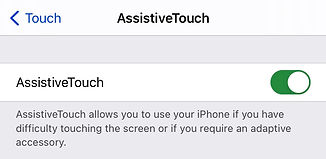
iPhone Set Up
1. Go to Settings > Accessibility > Touch > Assistive Touch, and switch it on.
2. Scroll down a bit and turn on Always Show Menu. A grey circle will show up. This menu allows the user to perform functions such as turning off the device, controlling volume, and other actions.
3. It is also recommended to go to Customize Top Level Menu and add Home as an option.

A Tip for Using with PC/Mac
If using with a computer, you can turn on the on-screen keyboard. Look for this option in the settings, which is different depending on the type of computer.
Calibration
1. Plug in the smartphone/plug into the computer
2. Do some small movements with your head, like small bobs and little turns left/right.
3. Once the red LED starts blinking, center your head and bite the sensor.
4. It is now ready! Simply turn your head to move the mouse and bite the sensor when you want to click the mouse. You can also keep biting while turning the head to drag/swipe.
POTENTIAL AREAS OF IMPROVEMENT
CPACE is a prototype that works well, but there are still several areas that could be improved for the future.
1. It only works for Apple smartphones. CPACE works for any type of computer with a USB port, but for smartphones, it only works with iPhone because the integrated adapter is a lightning port. The code must also be altered if the screen size is dramatically different, which is why iPad would not work.
2. Since the mouthpiece is always in the mouth, the mouth will keep salivating, thus making it difficult to use the device for long periods of time. The mouth naturally produces saliva when there are foreign objects in the mouth, so having the sensor there will cause the user to continually drool.
3. Occasionally, the mouse will become offset from the center, making it hard to reach some parts of the screen. The solution for this is to turn the head until the mouse hits the edge of the screen, and then move a little past it to push the mouse towards where it should be. But of course, this is not a perfect solution, and would still be a bit troublesome for the user.
THE STORY

♠︎
Both students at Design Tech High School, Taliyah and Malia became friends through the school's buddy program. Malia has cerebral palsy, a motor disability that hinders mobility and speech.

♠︎
After finding out how limited and expensive the only technology Malia could use was, Taliyah vowed to invent something better using her time outside of school.
♠︎
This is a story of struggle, sacrifice, and success. A 6-month long design and creation process highlighting PERSEVERANCE.

First Version of CPACE
Malia Tests It
Unfortunately, Malia was not able to use this version because it was too hard to control the head and push the button.
March 2021
"I didn't know about being able to control a mouse on the screen, so the first version was a physical stylus that would go down when the button was pressed."
← This was the final product.
Another challenge, as you see in the video, was that the circuit board would often reset itself after only about a minute of usage.
January 2021
February 2021

Press the white button to calibrate/move the stylus to the right corner. Press the red button to click. ↓
"Before I knew it was possible to control a mouse on the device using Arduino, the plan was to use stepper motors to position a solenoid with a stylus attached to it."

Use Blink to Click?

← Sensors on the glasses
← This was around the time when I found out I could use Arduino to control a mouse on the phone screen.
The idea worked pretty well, but the only problem was that closed eyes was not a big enough of a difference from open eyes, so it was difficult to detect, especially with the atmosphere lighting constantly changing due to the head moving around.
.png)
"I had the idea to create glasses that could detect when Malia squeezed her eyes shut, and use that instead of the button that she could not press."
A weird problem was that the mouse would move at different rates. Tons of testing was done to figure out about how much extra was needed to boost the mouse movement when necessary. This data is in the code as deviceScaleConvertX/Y and deviceScalePixelsX/Y.
Additional pixels are added to the movement of the mouse based on this graph.
















.png)
.png)
.png)
.png)
.png)
.png)
.png)
.png)
.png)
.png)
.png)